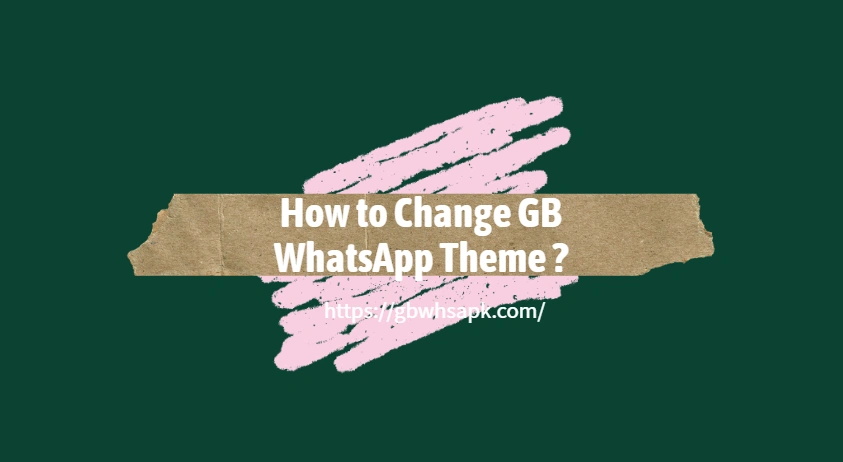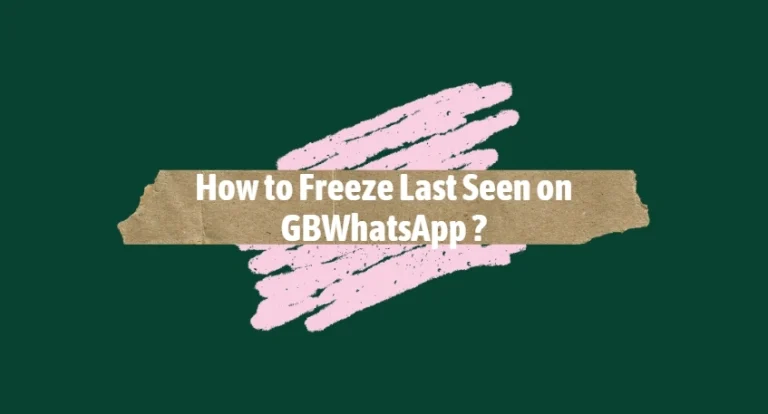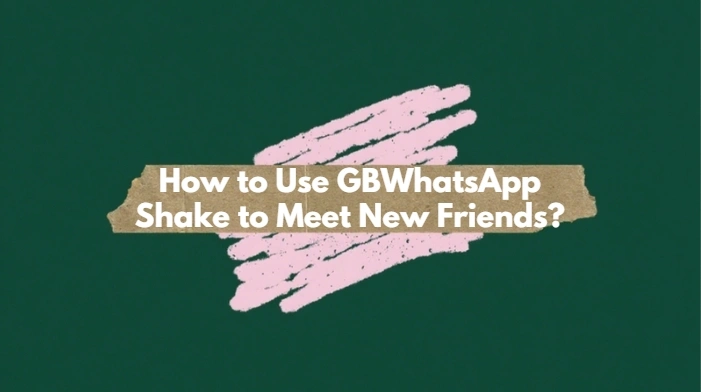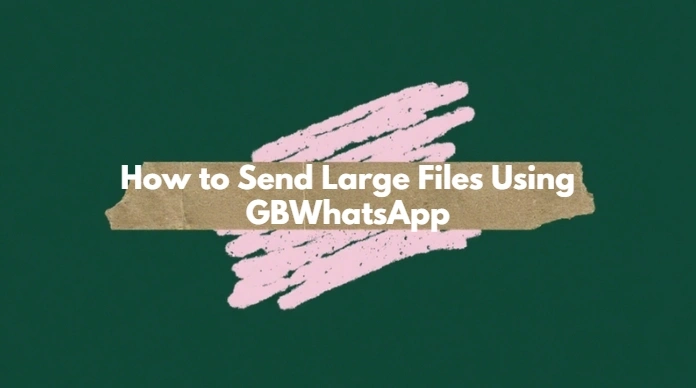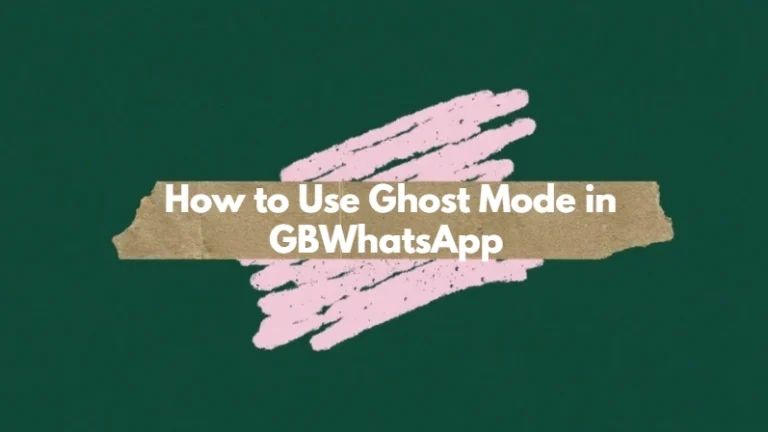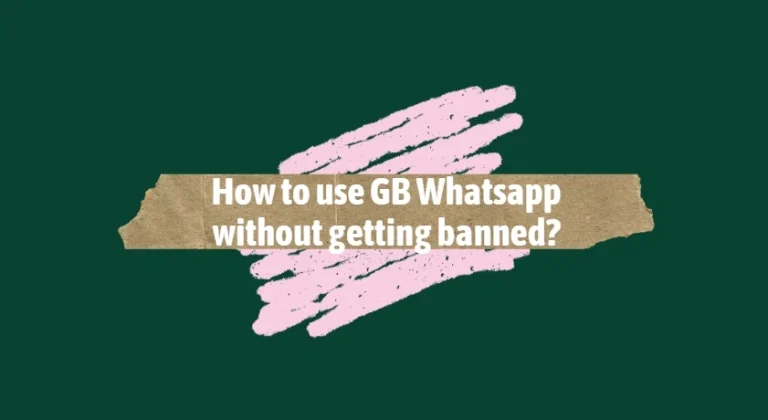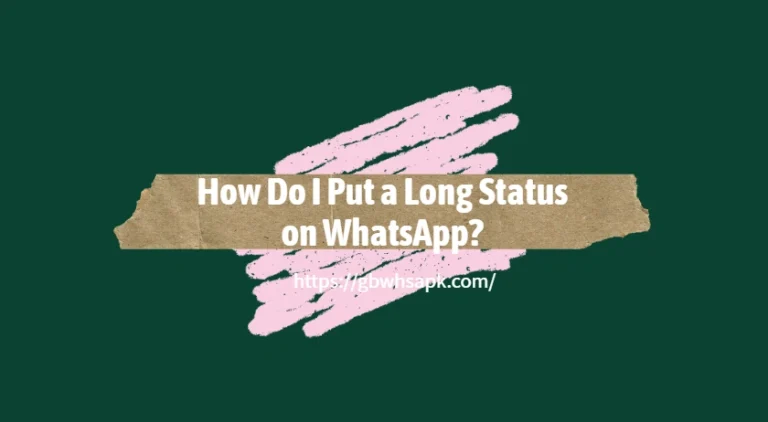How to Change GB WhatsApp Theme ?
GB WhatsApp is a popular WhatsApp MOD that offers a wide range of customization options, including the ability to change themes. If you’re tired of the default green and white layout of regular WhatsApp, GB WhatsApp allows you to refresh the look of your chats with just a few taps. In this article, we’ll walk you through how to change the theme in GB WhatsApp and make your app look exactly how you want.
What Is a GB WhatsApp Theme?
A theme in GB WhatsApp changes the entire appearance of the app — including background colors, fonts, icons, and chat bubbles. Unlike official WhatsApp, which only offers light and dark modes, GB WhatsApp lets you download thousands of free themes created by other users or even design your own.
Why Customize Your GB WhatsApp Theme?
Changing the theme is more than just a cosmetic tweak — it’s about personalization. Here are a few reasons why users love this feature:
- Fresh Visual Style: Match your chat interface with your mood or device wallpaper.
- Better Readability: Adjust fonts and colors for easier reading.
- Dark Mode Options: Reduce eye strain by applying custom dark themes.
- Unique Look: Stand out from the crowd with creative layouts and styles.
Step-by-Step Guide to Change GB WhatsApp Theme
Follow these easy steps to apply a new theme in GB WhatsApp:
Step 1: Open GB WhatsApp
Launch the GB WhatsApp app on your Android device.
Step 2: Access GB Settings
Tap the three-dot menu in the top-right corner of the screen and choose “GB Settings” or “Fouad Mods”, depending on your version.
Step 3: Navigate to Themes
Inside the GB Settings menu, tap “Themes” and then select “Download Themes”.
Step 4: Browse Available Themes
You’ll see a list of available themes created by the community. Scroll through the list or use the search bar to find a style you like.
Step 5: Download and Apply Theme
Tap “Install” next to the theme you want. GB WhatsApp will automatically download and apply it. The app will restart with the new appearance.
How to Reset to the Default Theme
If you’re not satisfied with the theme you applied, or want to go back to the default look, follow these steps:
- Go to GB Settings > Themes.
- Tap on “Reset Preferences”.
- Confirm the reset and restart the app.
Alternatively, you can delete the theme manually or even uninstall and reinstall GB WhatsApp to return to the original design.
Create and Share Your Own Theme
Want to take customization even further? GB WhatsApp also allows you to design your own theme:
- Go to GB Settings > Universal > Colors.
- Adjust elements like the action bar, chat screen, font style, and background.
- Once you’re happy, tap “Save Theme” and give it a name.
- You can also export and share your custom theme with friends or the community.
Final Thoughts
One of the standout features of GB WhatsApp is the ability to change themes freely and creatively. Whether you want a minimal look, vibrant colors, or something inspired by iOS or Telegram, there’s a theme for you. Customizing your chat experience makes messaging more personal and enjoyable.
Just remember: since GB WhatsApp is a modified version, always download themes and APKs from trusted sources to keep your device safe. And if you ever want help finding unique themes or fixing display bugs, we’ve got you covered.