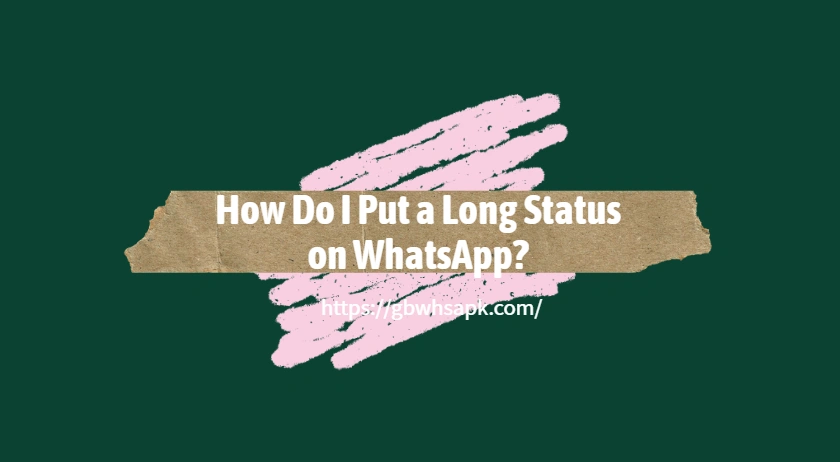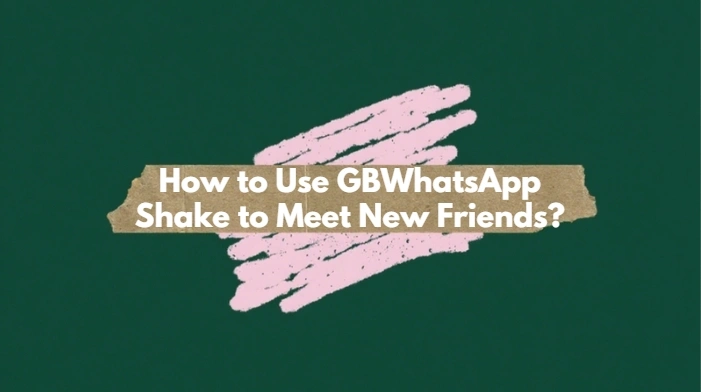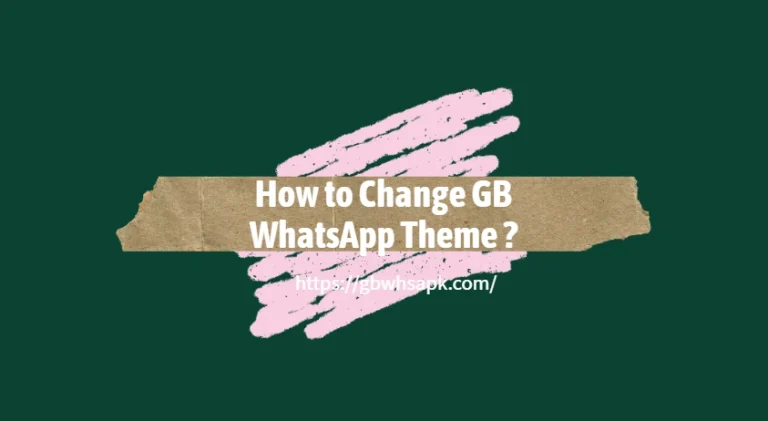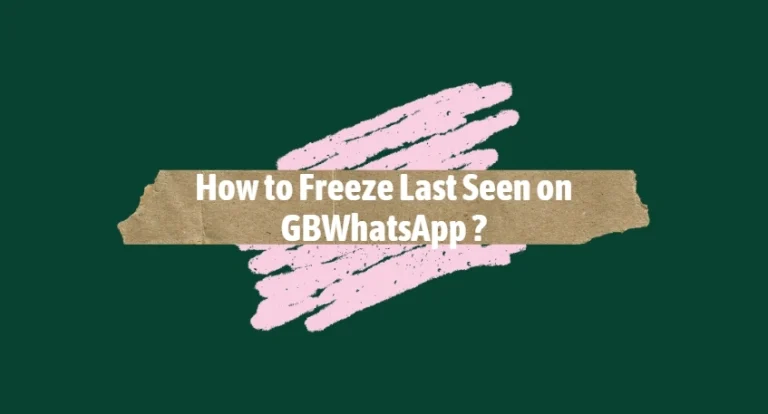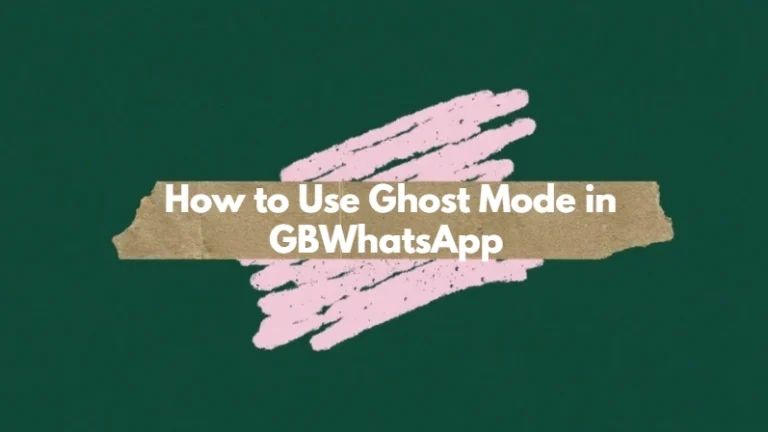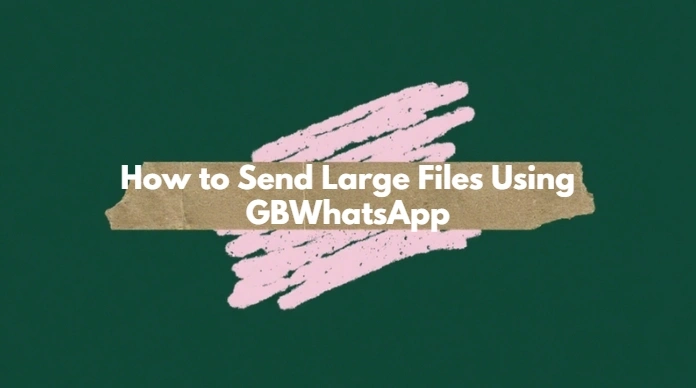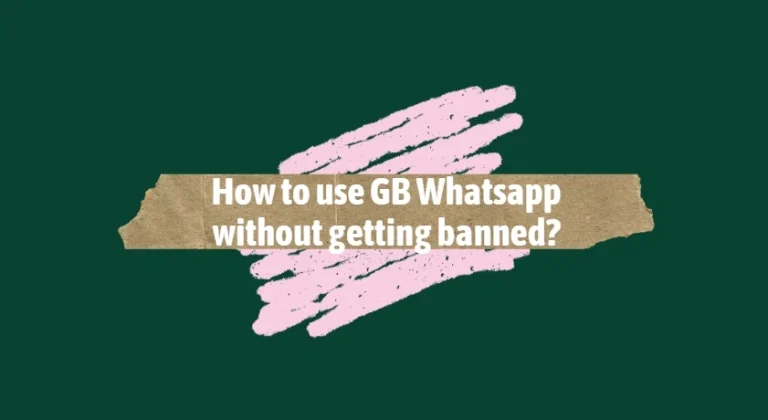How Do I Put a Long Status on WhatsApp?
WhatsApp limits status updates to 700 characters per post and 30 seconds for videos. If you want to share something longer—like a long text or video—here are a few workarounds you can use:
For Long Text Status
Method 1: Split the Text Manually
- If your message exceeds 700 characters, split it into multiple parts.
- Post each part as a separate status update.
- Example:
- Status 1: “Part 1/3: Here’s the beginning…”
- Status 2: “Part 2/3: Continuing the message…”
- Status 3: “Part 3/3: Wrapping up…”
Method 2: Use GBWhatsApp for Longer Status Updates
GBWhatsApp, a popular modified version of WhatsApp, allows you to post longer status updates without manually splitting them.
Benefits of GBWhatsApp for Long Status:
- Longer Text Status: Supports more characters than the official WhatsApp.
- Longer Video Status: Upload videos up to 5 minutes (depending on the version).
- Auto-Splitting: Some GBWhatsApp versions automatically split long videos or texts into multiple status parts for you.
How to Post a Long Status on GBWhatsApp:
- Open GBWhatsApp and go to the Status tab.
- Tap the Add Status button.
- Paste or write your long text status (longer than the official 700-character limit).
- For videos, select a longer video clip (up to 5 minutes).
- GBWhatsApp will either upload it directly or split it automatically into parts.
Important Notes
- Some versions of GBWhatsApp may not support long video status by default.
- If your version doesn’t support it, you can update to the latest GBWhatsApp (v18.60 or newer).
- Keep in mind that too-long statuses might not show properly to users using the official WhatsApp.
For Long Video Status
WhatsApp only allows 30 seconds per video status, but you can upload longer videos by splitting them.
✅ Method 1: Use WhatsApp’s Built-In Trimmer
- When you upload a video longer than 30 seconds, WhatsApp lets you trim it.
- Manually trim and upload each 30-second clip one by one.
✅ Method 2: Use GBWhatsApp App
Unlike the official WhatsApp which limits video status to 30 seconds, GBWhatsApp allows you to upload much longer videos—up to 5 minutes—depending on your app version.
How to Upload a Long Video Status on GBWhatsApp
- Open GBWhatsApp on your phone.
- Go to the Status tab.
- Tap the Add Status button (camera or pencil icon).
- Select the video you want to share (up to 5 minutes long).
- If your video is longer than 30 seconds, GBWhatsApp may:
- Upload it all at once if your version supports long videos, or
- Automatically split it into multiple 30-second clips to upload sequentially.
- Add captions or text if desired, then post your status.
Summary
To put a long status on WhatsApp:
- Text: Break it into smaller chunks (manually or with apps).
- Video: Split it into 30-second clips with WhatsApp or video splitter tools.
- Apps Help: Use third-party apps for speed and better formatting.
GBWhatsApp supports longer video and text statuses than the original app. You can upload:
- Text: Longer messages across multiple screens.
- Video: Up to 5 minutes per status in supported versions.
Let me know your GBWhatsApp version if you want exact steps for enabling long status on your device.